I recently ordered some PIC24F32KA302 microcontrollers, but found out that my PicKit 2 wouldn’t detect them!
Luckily, I found a way to add them to the software. First you need to download the PicKit 2 Device File Editor .
Open the PicKit 2 device file, usually located at C:\Program Files\Microchip\PicKit 2\PK2DeviceFile.dat
I started by duplicating a similar device, the PIC24F16KA102. Most of the settings appear to be the same for that particular family, so by looking at the differences you can work out what needs to be modified.

But where do you get the missing numbers from? Eventually I stumbled across a datasheet by Microchip: PIC24FXXKA1XX/FVXXKA3XX Flash Programming Specifications
The fields that need to be updated are:
- PartName
- DeviceID
- ProgramMem
All the other fields appear to be the same.
Device ID
The Device ID is in Section 6 near the bottom, and for the PIC24F32KA302 it is 0x4502.
ProgramMem
The Program Memory Size is a little trickier. For example, the PIC24F08 family reports 0x0B00 in
the device file, but 0x2BFE in the datasheet. I found the formula to be (0x2BFE + 2) / 2.
Thus for the PIC24F32KA302, the program memory field should be set to 0x2C00
Programming
Save the data file to the desktop, then copy & replace the original.
Now start PicKit 2, select PIC24 from the Device Family menu, and…
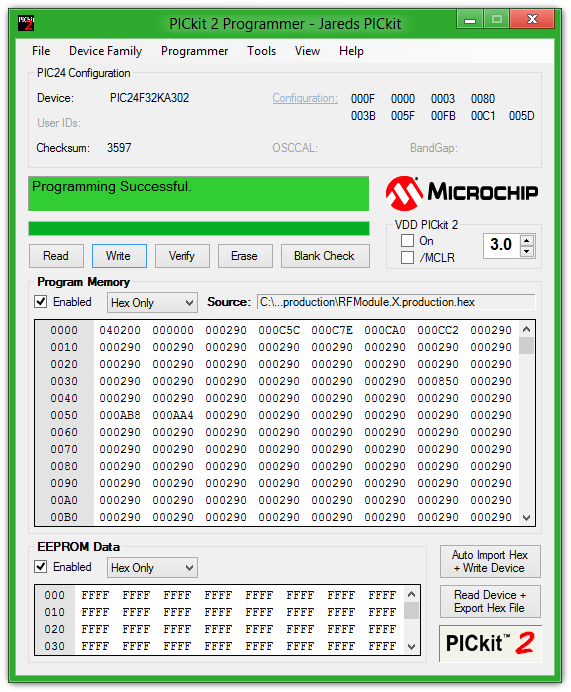
Success!

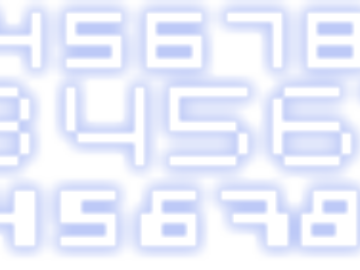


Comments
Note: Comments have been migrated from Disqus to Remark42, a privacy-preserving comment system. (why?)
You can comment anonymously or log in via Github or Email.